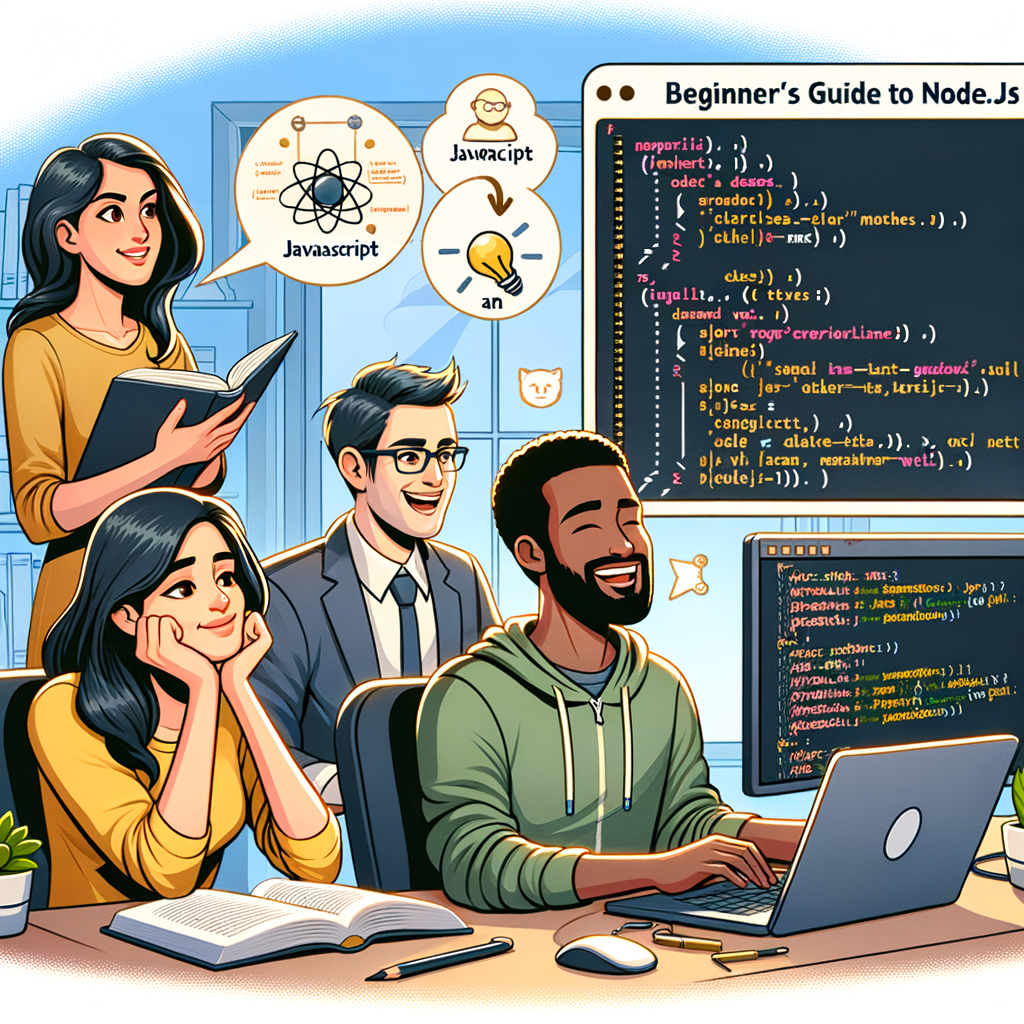Introduction to Node.js: A Beginner’s Guide
Node.js is a powerful and popular runtime environment that allows developers to build scalable and efficient server-side applications. If you are new to Node.js, this tutorial will provide you with a comprehensive introduction to the basics of Node.js and help you get started on your journey to becoming a proficient Node.js developer.
Node.js is built on Chrome’s V8 JavaScript engine, which makes it incredibly fast and efficient. It uses an event-driven, non-blocking I/O model, which means that it can handle a large number of concurrent connections without consuming excessive system resources. This makes it an ideal choice for building real-time applications, such as chat applications, gaming servers, and collaborative tools.
To get started with Node.js, you will need to install it on your machine. Node.js comes with a package manager called npm, which allows you to easily install and manage third-party libraries and modules. Once you have installed Node.js, you can open your terminal or command prompt and type “node -v” to check the version of Node.js installed on your machine. Similarly, you can type “npm -v” to check the version of npm.
Node.js uses JavaScript as its programming language, so if you are already familiar with JavaScript, you will find it easy to get started with Node.js. However, even if you are new to JavaScript, Node.js provides a simple and intuitive API that makes it easy to build server-side applications.
One of the key features of Node.js is its ability to handle asynchronous operations efficiently. In traditional server-side programming, each incoming request is handled by a separate thread, which can be resource-intensive and limit the number of concurrent connections that can be handled. In contrast, Node.js uses a single-threaded event loop, which allows it to handle multiple concurrent connections without blocking the execution of other operations.
Node.js provides a rich set of built-in modules that you can use to build your applications. These modules include modules for file system operations, networking, cryptography, and more. In addition to the built-in modules, Node.js has a vast ecosystem of third-party modules that you can use to extend the functionality of your applications.
To demonstrate the power and simplicity of Node.js, let’s build a simple “Hello, World!” application. Open your favorite text editor and create a new file called “hello.js”. In this file, type the following code:
“`javascript
console.log(“Hello, World!”);
“`
Save the file and open your terminal or command prompt. Navigate to the directory where you saved the “hello.js” file and type “node hello.js”. You should see the message “Hello, World!” printed to the console.
Congratulations! You have just built and executed your first Node.js application. This simple example demonstrates the ease with which you can get started with Node.js and start building powerful server-side applications.
In this tutorial, we have provided a brief introduction to Node.js and its key features. We have also shown you how to install Node.js on your machine and build a simple “Hello, World!” application. In the next section, we will dive deeper into the core concepts of Node.js and explore its event-driven architecture in more detail. So stay tuned for the next part of this Node.js tutorial for beginners.
Building a Simple Web Server with Node.js

Node.js is a powerful JavaScript runtime that allows developers to build scalable and efficient web applications. In this tutorial, we will guide beginners through the process of building a simple web server using Node.js. By the end of this tutorial, you will have a basic understanding of how Node.js works and be able to create your own web server.
To get started, you will need to have Node.js installed on your computer. You can download the latest version from the official Node.js website and follow the installation instructions for your operating system. Once you have Node.js installed, you can open your preferred code editor and create a new file for your web server.
In this tutorial, we will be using the Express.js framework, which is a popular choice for building web servers with Node.js. Express.js provides a simple and intuitive way to handle HTTP requests and responses. To begin, you will need to install Express.js by running the following command in your terminal:
“`
npm install express
“`
Once Express.js is installed, you can import it into your Node.js file using the `require` keyword. Create a new instance of the Express.js application and assign it to a variable, like this:
“`javascript
const express = require(‘express’);
const app = express();
“`
Now that you have your Express.js application set up, you can start defining routes. Routes determine how your web server responds to different HTTP requests. For example, you can define a route that handles GET requests to the root URL (“/”) and sends a simple “Hello, World!” message as the response. Here’s how you can do that:
“`javascript
app.get(‘/’, (req, res) => {
res.send(‘Hello, World!’);
});
“`
In this example, the `app.get` method is used to define a route for GET requests to the root URL. The second argument is a callback function that takes two parameters: `req` (the request object) and `res` (the response object). Inside the callback function, we use the `res.send` method to send the “Hello, World!” message as the response.
To start your web server, you need to listen for incoming requests on a specific port. You can do this by adding the following code at the end of your file:
“`javascript
const port = 3000;
app.listen(port, () => {
console.log(`Server is running on port ${port}`);
});
“`
In this example, we set the `port` variable to 3000, but you can choose any available port number. The `app.listen` method is used to start the server and listen for incoming requests on the specified port. The second argument is a callback function that is executed once the server is running.
To test your web server, you can open your web browser and navigate to `http://localhost:3000`. You should see the “Hello, World!” message displayed in your browser.
Congratulations! You have successfully built a simple web server using Node.js and Express.js. This tutorial covered the basics of setting up a Node.js project, importing and using the Express.js framework, defining routes, and starting the server. With this foundation, you can now explore more advanced features and build more complex web applications using Node.js.
Asynchronous Programming in Node.js: Understanding Callbacks and Promises
Asynchronous programming is a fundamental concept in Node.js that allows developers to write efficient and scalable applications. In this section of the Node.js tutorial for beginners, we will delve into the world of asynchronous programming and explore two important concepts: callbacks and promises.
Callbacks are a common way to handle asynchronous operations in Node.js. In simple terms, a callback is a function that is passed as an argument to another function and is executed once the asynchronous operation is complete. This allows the program to continue executing other tasks while waiting for the asynchronous operation to finish.
To understand callbacks better, let’s consider an example. Suppose we want to read a file from the file system using the fs module in Node.js. The fs module provides a readFile function that takes a file path and a callback function as arguments. The callback function is called with two parameters: an error object (if any) and the contents of the file.
Here’s how we can use callbacks to read a file:
“`
const fs = require(‘fs’);
fs.readFile(‘path/to/file.txt’, (err, data) => {
if (err) {
console.error(‘Error reading file:’, err);
return;
}
console.log(‘File contents:’, data);
});
“`
In this example, the readFile function is asynchronous, meaning it doesn’t block the execution of the program. Instead, it starts reading the file and immediately returns. Once the file is read, the callback function is invoked with the error (if any) and the file contents.
While callbacks are widely used in Node.js, they can sometimes lead to callback hell, a situation where the code becomes difficult to read and maintain due to nested callbacks. To mitigate this issue, promises were introduced in ECMAScript 6 (ES6).
Promises provide a more elegant way to handle asynchronous operations by representing a value that may be available in the future. A promise can be in one of three states: pending, fulfilled, or rejected. When a promise is fulfilled, it means the asynchronous operation completed successfully and the promised value is available. On the other hand, when a promise is rejected, it means the operation failed, and an error is available.
To rewrite the previous example using promises, we can use the fs.promises module, which provides promise-based versions of the fs functions:
“`
const fs = require(‘fs’).promises;
fs.readFile(‘path/to/file.txt’)
.then(data => {
console.log(‘File contents:’, data);
})
.catch(err => {
console.error(‘Error reading file:’, err);
});
“`
In this example, the readFile function returns a promise that resolves with the file contents. We can then use the then method to handle the fulfilled state and the catch method to handle any errors.
Promises offer several advantages over callbacks. They allow for better error handling with the catch method, and they can be chained together using the then method, making the code more readable and maintainable.
In conclusion, understanding callbacks and promises is crucial for mastering asynchronous programming in Node.js. Callbacks are a traditional way to handle asynchronous operations, while promises provide a more elegant and readable approach. By using these concepts effectively, developers can write efficient and scalable Node.js applications.